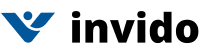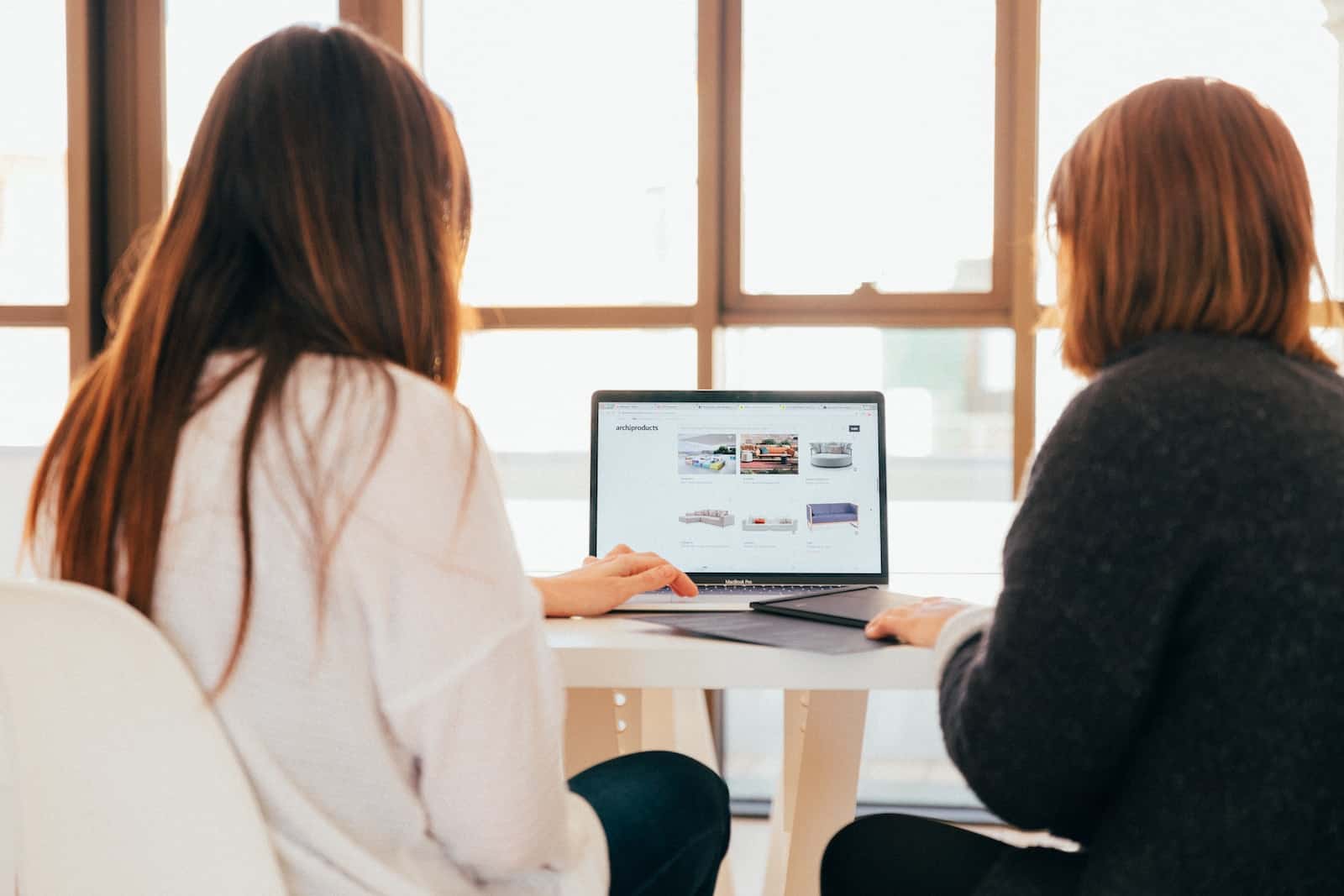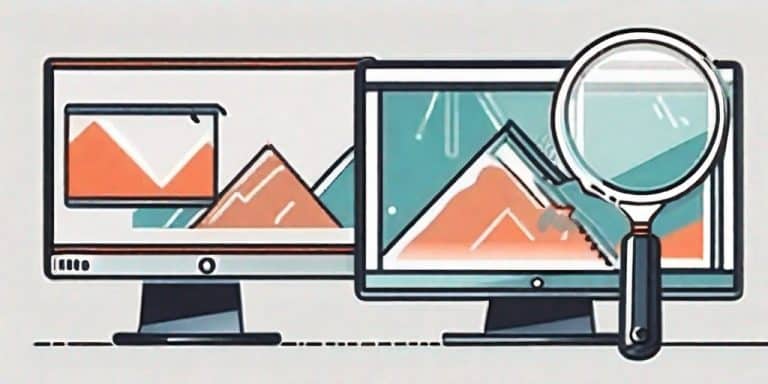Are you tired of searching for the perfect desktop recorder?
Look no further!
In this ultimate guide, we will take you on a journey to discover the best desktop recorder that suits your needs. Whether you’re a professional content creator, a business owner, or a casual gamer, finding the right desktop recorder is crucial for capturing high-quality videos and screen recordings. With a plethora of options available in the market, it can be overwhelming to make the right choice.
But fear not!
We have done extensive research and gathered all the essential information you need to make an informed decision. From advanced features and intuitive interfaces to compatibility and pricing, we will delve into every aspect that matters.
By the end of this guide, you’ll be equipped with the knowledge and confidence to choose the best desktop recorder that will elevate your content creation or recording experience to new heights.
So, let’s get started on this exciting journey of finding your perfect desktop recorder!
The Importance of Desktop Recording
Desktop recording has become increasingly important in today’s digital world.
Whether you’re creating video tutorials, recording gameplay, or conducting online training sessions, having a reliable desktop recorder is essential.
It allows you to capture your screen activities in real-time, making it easier to share information, demonstrate processes, or showcase your skills.
Desktop recording is widely used by professionals in various industries, including education, marketing, software development, and more.
It provides a powerful tool for communication, collaboration, and content creation. With the right desktop recorder, you can enhance your productivity, improve your workflow, and create engaging content that resonates with your audience.
Understanding Your Recording Needs
Before diving into the world of desktop recorders, it’s crucial to understand your specific recording needs. Ask yourself what type of content you’ll be recording, whether it’s gameplay, software tutorials, presentations, or other activities.
Consider the level of complexity you require in terms of editing tools, audio options, and recording settings. Think about the platforms you’ll be sharing your recordings on and the compatibility requirements.
By having a clear understanding of your recording needs, you can narrow down your options and focus on the desktop recorders that cater to your specific requirements.
When choosing a desktop recorder, there are several key features you should consider. These features play a vital role in ensuring a seamless recording experience and high-quality output.
Let’s explore them in detail:
Key Features to Consider When Choosing a Desktop Recorder
Recording Quality: The recording quality is one of the most important factors to consider. Look for a desktop recorder that supports high-resolution recording, such as 1080p or even 4K if you need ultra-high definition output. The ability to capture smooth and clear visuals is essential, especially if you’re recording gameplay or creating professional videos.
Audio Options: Good audio quality is just as crucial as video quality. Make sure the desktop recorder you choose allows you to capture audio from multiple sources, such as your microphone, system sound, or external audio devices. Look for features like noise reduction and audio mixing capabilities to enhance the overall sound experience.
Editing Tools: While some desktop recorders focus solely on recording, others offer built-in editing tools to enhance your recordings. Look for features like trimming, cropping, adding captions, or even advanced editing options like adding transitions and effects. Having these editing tools within the same software you start recording with can save you time and effort in post-production.
Intuitive Interface: A user-friendly interface is essential, especially if you’re new to desktop recording. Look for a desktop recorder that offers a clean and intuitive interface, making it easy to navigate through the various settings and options. A well-designed interface can significantly enhance both your screen recording workflow and overall user experience.
Real-time Preview: Having a real-time preview feature allows you to see your recordings as you capture them. This can be particularly useful when creating tutorials or live streaming, as it allows you to make adjustments on the fly and ensure everything looks and sounds just right.
Compatibility: Ensure that the desktop recorder you choose is compatible with your operating system. Most desktop recorders are compatible with Windows and macOS, but it’s always a good idea to double-check before making a purchase.
Screen Capture: If you need to capture specific areas of your screen, look for a desktop recorder that offers flexible full screen and capture options. Features like region selection, multiple monitor support, and the ability to capture specific windows or applications just a few clicks can be incredibly useful.
Now that you know what features to consider, let’s explore some of the popular desktop recording software options available in the market:
Popular Desktop Recording Software Options
Invido: Invido is suitable for both professional and commercial applications, is a free screen recording tool. This versatile platform allows you to integrate your Corporate Identity (CI) for branding purposes, add relevant documents, and incorporate call-to-action prompts. Furthermore, Invido offers insightful metrics, enabling you to monitor viewer engagement by tracking the duration of their video views.
Camtasia: Camtasia is a popular desktop and free screen recording software, used by many professionals. It offers a wide range of features, including high-quality screen recording, advanced editing tools, and the ability to add annotations and effects. Camtasia also provides seamless integration with other software, making it a versatile choice for content creators.
OBS Studio: OBS Studio is an open-source desktop recording software widely used by gamers and live streamers. It offers powerful recording and streaming capabilities, customizable layouts, and support for multiple sources. OBS Studio is known for its flexibility and is a favorite among those looking for a free, feature-rich solution.
Snagit: Snagit is a popular choice for quick and easy screen capture and recording. It offers a user-friendly interface, a wide range of capture options, and basic editing tools. Snagit is ideal for those who need to capture screenshots entire screen, or create simple recordings without the need for advanced editing features.
Bandicam: Bandicam is a lightweight desktop recording software that focuses on delivering high-quality recordings with minimal impact on system resources. It offers features like real-time drawing, scheduled recording, and hardware acceleration. Bandicam is a great option for gamers or those with lower-end systems.
Now that we’ve explored some popular desktop recording software options, let’s take a closer look at their pros and cons:
Pros and Cons of Each Desktop Recording Software
Pros
Ease of use: Some platforms have user-friendly interfaces, which make it easy to record, edit, and share videos.
Quality of recording: High-quality video and audio recording is a key feature of a good platform.
Editing features: Some platforms include in-built editing tools, which can be very handy.
Integration: Platforms that integrate well with other software (like social media or cloud storage services) can improve your workflow.
Customer support: Good customer support can help you resolve any issues you encounter.
Cons
Even with user-friendly interfaces, getting to know all the tools and features can take time.
Online tools require a steady and strong internet connection to work smoothly.
Pros:
High-quality screen recording and editing capabilities
Easy-to-use interface with intuitive controls
Versatile features for creating professional videos
Seamless integration with other software
Cons:
Relatively higher price compared to other options
Steeper learning curve for beginners
Requires a significant amount of system resources
Pros:
Open-source and free to use
Powerful recording and streaming capabilities
Customizable layouts and scene transitions
Support for multiple sources and formats
Cons:
Steeper learning curve compared to other options
Lacks some advanced editing features
Requires manual setup and configuration
Pros:
User-friendly interface with easy-to-use video capture and options
Basic video editing tools: for simple recordings
Quick and efficient workflow
Affordable price point
Cons:
Limited editing capabilities compared to other options
Lack of advanced features and customization options
Not suitable for complex recording needs
Pros:
Lightweight software with minimal impact on system resources
High-quality recording with low latency
Real-time drawing and scheduled video recording. features
Affordable pricing options
Cons:
Limited editing capabilities compared to other options
Lacks advanced features for professional video production
Windows-only software, not compatible with macOS
Now that you have a better understanding of the pros and cons of each desktop recording software, let’s explore the best free desktop recorders for specific screen recording features and needs:
Best Desktop Recorders for Screen Capture
Invido: Invido is an excellent choice for screen capture due to its high-quality recording capabilities and advanced features. You can sign up for free here.
Snagit: Snagit is perfect for quick and easy screen capture needs. It offers a user-friendly interface and a wide range of free screen capture options. Snagit’s ability to capture scrolling screens record videos and long documents makes it an ideal choice for capturing web pages or lengthy documents in a single image.
Best Desktop Recorders for Gameplay Recording
OBS Studio: OBS Studio is a favorite among gamers and live streamers for its powerful game recording and streaming capabilities. It provides customizable layouts, scene transitions, and support for multiple sources, allowing you to create professional-looking gameplay recordings and live streams.
Bandicam: Bandicam is an excellent choice for gameplay recording, especially for those with lower-end systems. It delivers high-quality recordings with minimal impact on system resources, ensuring a smooth gaming experience while capturing your gameplay.
Best Desktop Recorders for Tutorial and Training Videos
Invido: Invido is widely used for creating tutorial and training videos due to its versatile features. It allows you to add documents, call-to-actions and custom branding.
Snagit: Snagit is a great choice for simple tutorial and training videos. Its user-friendly interface and basic video editing tools make it easy to create quick and informative recordings without the need for extensive post-production.
Now that you have a better understanding of the best desktop recorders for specific recording needs, let’s compare their prices:
Comparison of Desktop Recording Software Prices
Invido: Invido offers a free version. There is also a paid professional and team license.
Camtasia: Camtasia offers a one-time purchase option, starting at $249 for a single license. It also provides an annual subscription plan that includes upgrades and priority support.
OBS Studio: OBS Studio is free and open-source software, making it an affordable option for those on a tight budget.
Snagit: Snagit offers a one-time purchase option, starting at $49.95 for a single license. It also provides volume licensing options for businesses and educational institutions.
Bandicam: Bandicam offers a one-time purchase option, starting at $39 for a single license. It also provides volume licensing options for businesses.
When choosing a desktop recorder, it’s essential to consider your budget and the value you’ll be getting from the software. Take into account the features, support, and long-term usability when making your decision.
Conclusion: Finding the Perfect Desktop Recorder for Your Needs
Choosing the best desktop recorder for your needs is a crucial decision that can significantly impact your content creation or recording experience.
By understanding your specific screen recording software needs and considering key features like recording quality, audio options, editing tools, and compatibility, you can narrow down your options and choose a desktop recorder that suits you best.
We explored some popular desktop screen recording software options, including Invido, Camtasia, OBS Studio, Snagit, and Bandicam, along with their pros and cons.
We also highlighted the best desktop recorders for screen capture, gameplay recording, and tutorial and training videos.
Finally, we compared the prices of these software options to help you make an informed decision based on your budget and requirements.
Armed with this knowledge, you’re now ready to embark on your journey to find the perfect desktop recorder that will take your content creation or recording experience to new heights.
So if you want to start right now, sign up here with Invido.
Happy recording!