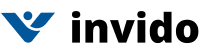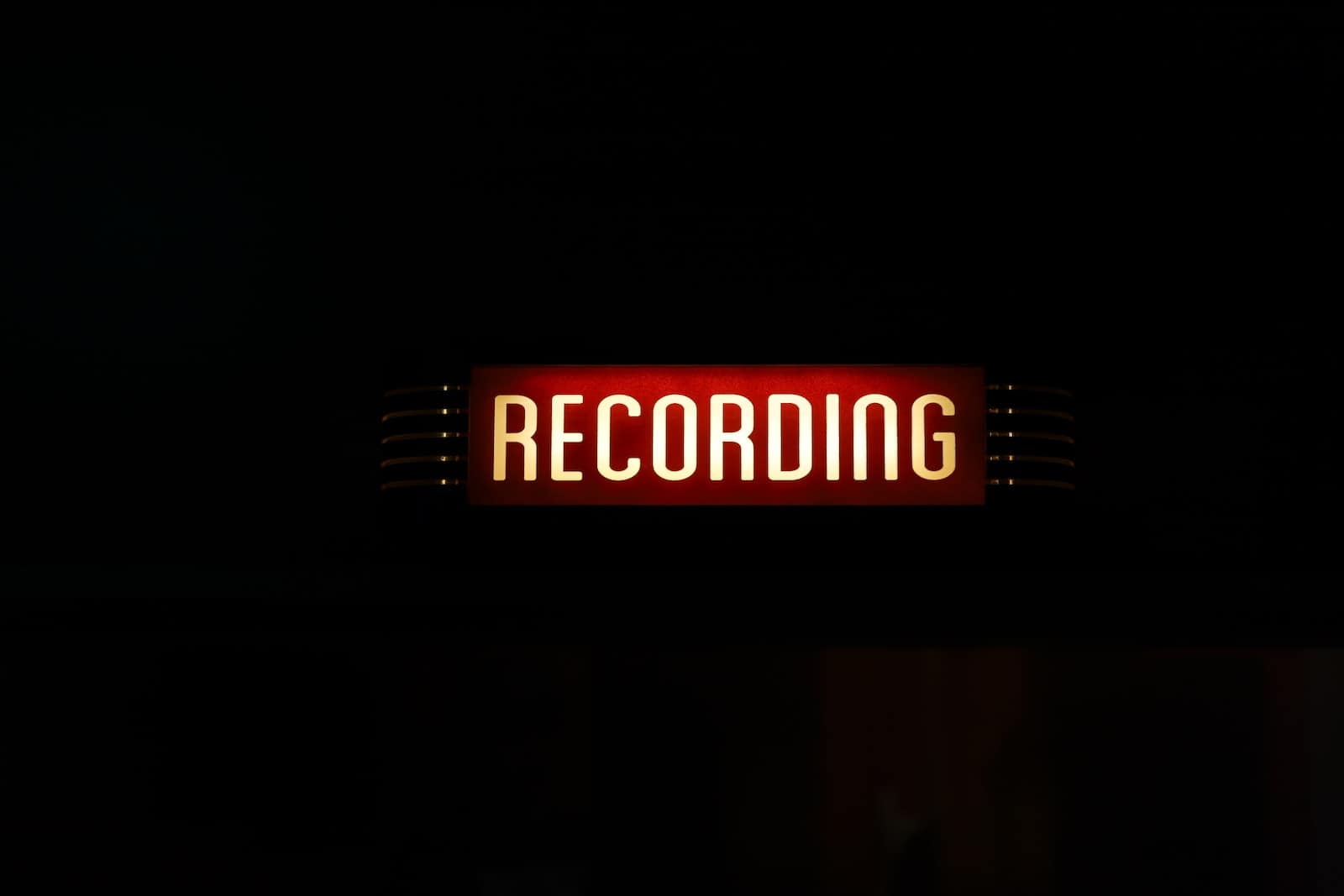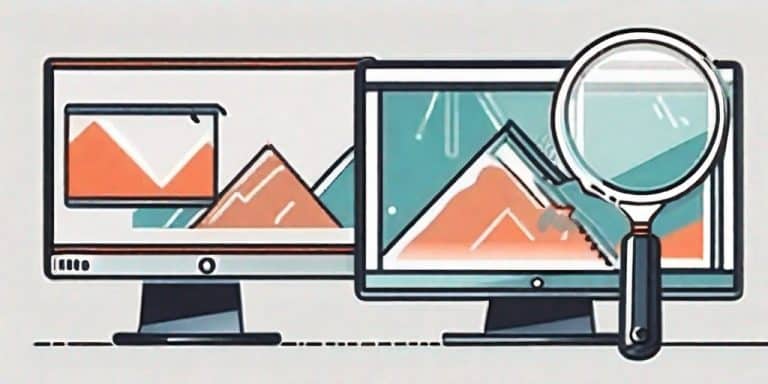Screen recording, which was once a niche tool, has now become an essential function for various professional and personal purposes.
Recording your desktop screen can help you create video tutorials, capture presentations, and showcase your gaming skills, among other things.
In this post, we’ll share some of the best screen recording tools that can help you record your desktop screen with ease.
Invido
Invido is a cloud-based screen recording tool that’s perfect for remote teams. With Invido, you can record your desktop screen and your webcam at the same time, making it easy to create video tutorials and presentations. The software also allows you to share your recordings with others easily. Sign up for free today.
Windows 10’s Built-in Screen Recorder
If you’re running Windows 10, you don’t need to download any additional software to record your desktop screen.
Microsoft has built a screen recorder into the Xbox Game Bar, a tool designed for gamers. To use the screen recorder, press the Windows + G keys, and then click on the “Capture” icon.
From there, you can choose to record your entire desktop or just a specific window.
OBS Studio
OBS Studio is a popular screen recording tool among gamers and live streamers.
It’s free and open-source, with a ton of customization options. You can use OBS Studio to record your desktop screen, capture footage from your webcam, and even add video effects and filters.
The software is available for Windows, macOS, and Linux.
Camtasia
If you’re looking for a more feature-rich screen recording tool, Camtasia is a good option. It’s a paid tool with a one-time fee, but it comes with a ton of editing options that make it worth the price. With Camtasia, you can capture your desktop screen, record your webcam, and even add animations and effects to your videos. It’s available for Windows and macOS.
Snagit
Snagit is another screen recording tool from TechSmith, the makers of Camtasia.
While it doesn’t have as many editing options as Camtasia, it does offer a user-friendly interface and some powerful features. You can use Snagit to record your desktop screen, capture screenshots, and even create GIFs.
It’s available for Windows and macOS.
Conclusion: Record Desktop Screen
Screen recording has become an essential tool, and there are plenty of options available to help you get started.
Windows 10’s built-in screen recorder is an excellent option for simple, no-frills recording, while OBS Studio is perfect for gamers and live streamers who need more customization options.
If you’re looking for a more professional tool, Camtasia and Snagit are excellent options that come with a range of editing features.
And finally, remote teams will find Invido to be a powerful tool that makes it easy to create and share video content.
Whether you’re recording a presentation or showcasing your gaming skills, there’s a screen recording tool that’s perfect for you.