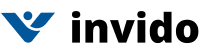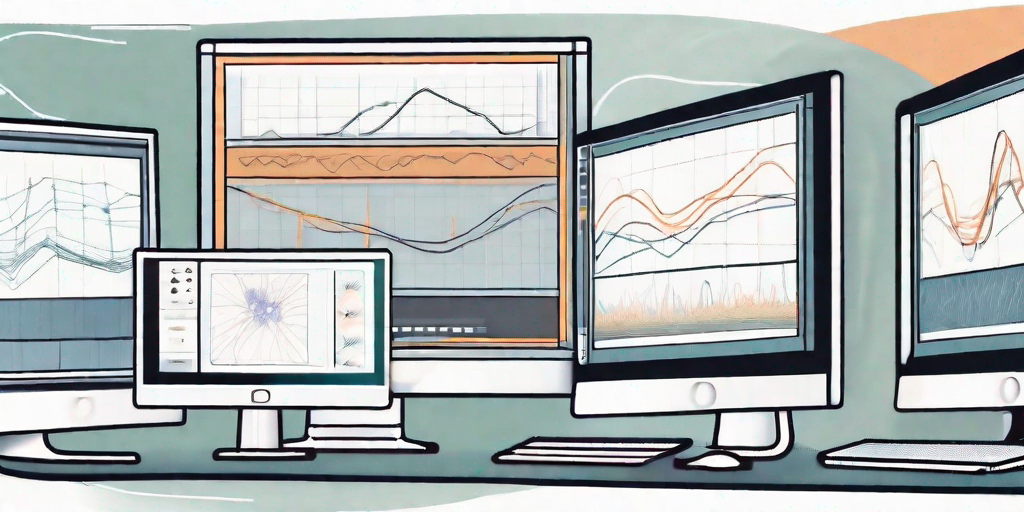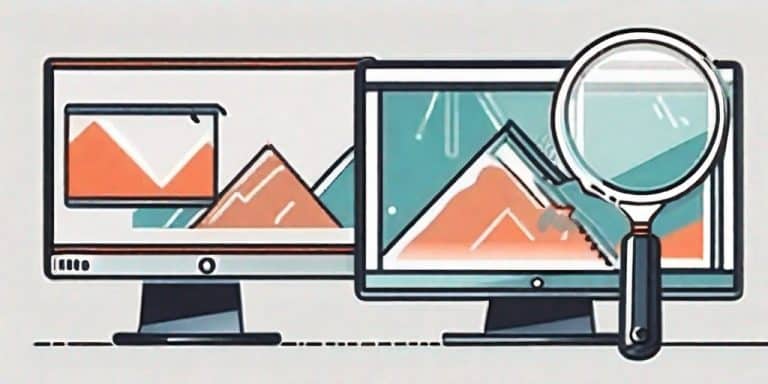Screen recording has become a crucial tool in today’s digital world, providing a convenient way to capture and share content on our screens. While Loom has gained popularity as a go-to screen recording tool, it is essential to explore other alternatives that may better suit your needs. In this article, we will take a closer look at seven alternatives to Loom and compare their strengths, weaknesses, and features. By the end, you’ll have a comprehensive understanding of the options available to make the right choice for your screen recording requirements.
Key Takeaways
- Screen recording tools have become essential in today’s digital world, enabling effective communication and collaboration.
- Alternative screen recording tools offer various features and capabilities beyond what Loom provides.
- Consider factors such as pricing, features, and user interface when comparing alternatives.
- Assess your specific needs and try out different tools to make an informed decision.
Understanding the Need for Screen Recording Tools
In an era dominated by online communication and remote work, screen recording tools have proven to be invaluable assets. Whether you’re creating tutorials, presenting ideas, or troubleshooting technical issues, screen recording offers a visual and interactive way to convey information effectively. With the ability to capture not just the screen but also audio and webcam input, these tools provide a versatile platform for communication and collaboration.
Screen recording has transformed the way we communicate and share information. It allows us to record and explain complex processes in a simplified manner, enhancing learning and comprehension. Additionally, screen recording has become an indispensable tool for remote teams, enabling them to showcase their work, provide feedback, and collaborate seamlessly across different time zones.
Imagine a scenario where a team of software developers is working on a complex project. They need to explain the intricacies of their code to their colleagues who are located in different parts of the world. In such a situation, screen recording tools come to the rescue. The developers can record their screens while they navigate through the code, explaining each step in detail. This not only saves time but also ensures that the information is conveyed accurately and comprehensively.
Furthermore, screen recording tools have found their place in the education sector. Teachers and educators can use these tools to create engaging and interactive lessons. They can record their screens while they demonstrate complex mathematical equations, conduct virtual science experiments, or explain historical events using interactive maps. This visual approach to learning enhances student engagement and understanding, making the learning process more enjoyable and effective.
The Role of Screen Recording in Today’s Digital World
Screen recording has become an integral part of our digital lives. It has revolutionized the way we communicate, collaborate, and learn. In the business world, screen recording tools have become essential for conducting virtual meetings, delivering presentations, and providing remote training. They allow professionals to share their screens, demonstrate software functionalities, and guide their audience through complex tasks.
Moreover, screen recording tools have become a valuable asset for content creators and influencers. They can use these tools to record their screens while they create engaging videos, tutorials, and product reviews. By capturing their screen activities, they can provide step-by-step instructions, showcase software features, and offer valuable insights to their audience.
Key Features to Look for in a Screen Recording Tool
When considering alternatives to Loom, it is important to evaluate the key features offered by each tool. Some essential features to look for include:
- Easy-to-use interface for a smooth recording experience.
- High-quality video and audio output for clear and crisp recordings.
- Ability to record multiple screens or specific windows.
- Customizable recording options, such as adjusting frame rate and resolution.
- Annotation and editing tools to enhance and refine recordings.
- Flexible sharing options, allowing easy distribution of recordings.
- Compatibility with various operating systems and devices.
Having an easy-to-use interface is crucial as it ensures that users can quickly start recording without any technical difficulties. High-quality video and audio output are essential for producing professional-looking recordings that effectively convey information. The ability to record multiple screens or specific windows provides flexibility and allows users to focus on the relevant content. Customizable recording options, such as adjusting frame rate and resolution, allow users to tailor their recordings to their specific needs.
Annotation and editing tools are valuable features that enable users to enhance and refine their recordings. They can add text, arrows, and highlights to draw attention to important details, making the recordings more engaging and informative. Flexible sharing options are also important, as they allow users to easily distribute their recordings to colleagues, clients, or students. Compatibility with various operating systems and devices ensures that the screen recording tool can be used across different platforms, making it accessible to a wider audience.
A Close Look at Loom
Before exploring the alternatives, let’s examine Loom, the popular screen recording tool that has gained significant traction. Loom offers a user-friendly interface and provides a range of features that make it an attractive choice for many users.
Loom stands out for its simplicity and ease of use. Its intuitive interface allows users to start recording their screens with just a few clicks. Whether you’re a beginner or an experienced user, Loom makes the process of capturing your screen effortless. With the option to record webcam input and audio simultaneously, Loom offers a comprehensive solution for creating engaging screen recordings. You can easily enhance your videos by adding a personal touch with your face and voice, making your content more relatable and engaging.
Additionally, Loom provides convenient sharing options, including the ability to generate shareable links and embed videos directly into emails or websites. This makes it incredibly convenient to share your screen recordings with colleagues, clients, or friends. You can effortlessly collaborate on projects, provide detailed instructions, or simply share your knowledge with others.
The Strengths of Loom
Loom’s strengths lie in its simplicity and user-friendly interface. It is designed to be accessible to users of all levels of expertise, making it a great choice for beginners who are just starting with screen recording. The straightforward process of starting a recording allows users to focus on the content they want to capture, rather than getting caught up in complicated settings or configurations.
Furthermore, Loom’s ability to record webcam input and audio simultaneously adds a personal touch to your screen recordings. Whether you’re delivering a presentation, demonstrating a software feature, or providing feedback on a design, being able to show your face and voice alongside the screen recording enhances the overall viewing experience for your audience.
Another notable strength of Loom is its sharing capabilities. The ability to generate shareable links and embed videos directly into emails or websites makes it incredibly convenient to distribute your screen recordings. You can effortlessly reach a wide audience and share your knowledge or expertise with others, whether it’s for educational purposes, professional presentations, or simply sharing moments of your gameplay.
The Limitations of Loom
While Loom offers several advantages, it also has its limitations. The free version of Loom limits the recording time and access to certain features, making it less suitable for extensive or professional use. If you frequently create long-form tutorials or record lengthy presentations, you may find the recording time limitations of the free version restrictive. In such cases, upgrading to a paid plan may be necessary to unlock the full potential of Loom.
Additionally, Loom does not offer advanced editing capabilities or the ability to record multiple screens simultaneously, which may be essential for some users with more complex recording needs. If you require precise editing control over your screen recordings or need to capture multiple screens at once, you may need to consider alternative screen recording tools that offer these features.
Despite these limitations, Loom remains a popular choice for many users due to its simplicity, ease of use, and convenient sharing options. It provides a solid foundation for capturing and sharing screen recordings, making it an excellent tool for various purposes, including remote collaboration, online teaching, and content creation.
Exploring the 7 Alternatives to Loom
Now, let’s delve into the seven alternatives to Loom that you can consider for your screen recording requirements. Each alternative has unique features and capabilities, offering a range of options to meet your specific needs.
Alternative 1: Screencast-O-Matic
Screencast-O-Matic is a versatile screen recording tool that offers a range of features suitable for both beginners and advanced users. With its intuitive interface and customizable recording options, Screencast-O-Matic provides flexibility and convenience. It allows for recording webcam input, microphone audio, and system audio simultaneously, ensuring a comprehensive recording experience. Additionally, its robust editing tools enable users to polish their recordings with ease.
One of the standout features of Screencast-O-Matic is its ability to record in high definition, ensuring that your screen recordings are crisp and clear. Whether you’re creating tutorials, product demos, or presentations, Screencast-O-Matic’s high-quality recording capabilities will help you deliver professional-looking content.
Furthermore, Screencast-O-Matic offers a cloud-based storage option, allowing you to securely store and access your recordings from anywhere. This feature is particularly useful for collaborative projects or when you need to share your recordings with others.
Alternative 2: Camtasia
Camtasia is a powerful screen recording and video editing software that caters to professionals and content creators. With its extensive editing capabilities, Camtasia offers unparalleled flexibility in creating polished and impactful screen recordings. It provides advanced features such as multi-track editing, animated effects, and interactive quizzes, making it an ideal choice for those who require a sophisticated and professional output.
In addition to its editing features, Camtasia offers a wide range of visual effects and transitions to enhance your screen recordings. You can add annotations, callouts, and captions to highlight important information or guide your viewers through the content. With Camtasia, you have complete control over the visual elements of your recordings.
Moreover, Camtasia’s built-in audio editing tools allow you to fine-tune the sound quality of your recordings. You can remove background noise, adjust volume levels, and even add background music or voiceovers to create a more engaging experience for your viewers.
Alternative 3: OBS Studio
OBS Studio, short for Open Broadcaster Software Studio, is a free and open-source screen recording and streaming software. While it requires some technical proficiency to set up, OBS Studio offers powerful features such as real-time video and audio capture, customizable scene transitions, and extensive live streaming options. It is a popular choice among gamers, online content creators, and live streamers who require advanced recording and streaming capabilities.
One of the key advantages of OBS Studio is its ability to support multiple sources and scenes, allowing you to switch between different windows, applications, or even cameras during your screen recordings. This feature is particularly useful for creating dynamic and interactive content.
Furthermore, OBS Studio offers a wide range of plugins and extensions, allowing you to customize and enhance your recording experience. Whether you need additional audio filters, video effects, or integration with third-party platforms, OBS Studio provides a flexible and extensible framework to meet your specific requirements.
Alternative 4: Bandicam
Bandicam is a lightweight and feature-rich screen recording tool that offers high-quality recording with minimal impact on system performance. Its user-friendly interface and customizable recording options make it suitable for a wide range of users. With the ability to record both 2D and 3D games, Bandicam is a popular choice among gamers and content creators who prioritize performance and smooth gameplay recording.
One of the standout features of Bandicam is its hardware acceleration support, which allows for efficient recording without putting a strain on your computer’s resources. This means you can record high-resolution videos without experiencing lag or frame drops.
Additionally, Bandicam offers a real-time drawing function, enabling you to add annotations, highlights, or even drawings directly onto your screen recordings. This feature is particularly useful for creating tutorials or explaining complex concepts.
Alternative 5: Snagit
Snagit is a comprehensive screen capture and recording tool that combines simplicity with a wide range of features. It allows users to capture screenshots, record screen activity, and even create GIFs with ease. Snagit’s powerful annotation and editing tools enable users to enhance their recordings and convey information effectively. With its user-friendly interface and seamless integrations with various platforms, Snagit is a reliable choice for professionals and educators.
One of the standout features of Snagit is its extensive library of pre-designed templates and assets, allowing you to quickly create visually appealing and informative screen recordings. Whether you need to create step-by-step tutorials, software demonstrations, or visual documentation, Snagit provides a range of templates to suit your needs.
Furthermore, Snagit offers a variety of sharing options, allowing you to easily distribute your recordings to colleagues, clients, or students. You can directly upload your recordings to popular platforms such as YouTube, Google Drive, or Dropbox, or share them via email or instant messaging.
Alternative 6: ScreenFlow
ScreenFlow is a professional-grade screen recording and video editing software designed specifically for macOS users. It offers a comprehensive suite of features, including multi-track editing, advanced audio editing, and powerful visual effects. ScreenFlow’s intuitive interface and high-quality output make it a preferred choice for Mac users who require sophisticated screen recordings for presentations, tutorials, and marketing videos.
One of the standout features of ScreenFlow is its ability to capture high-resolution Retina displays, ensuring that your recordings are crystal clear and visually stunning. Whether you’re recording software demos, online courses, or product reviews, ScreenFlow’s high-quality output will help you create impactful content.
Moreover, ScreenFlow offers a range of built-in animations and transitions to enhance the visual appeal of your recordings. You can add text animations, image overlays, or even create picture-in-picture effects to engage your viewers and make your content more dynamic.
Alternative 7: Ezvid
Ezvid is a screen recording and video editing software that focuses on simplicity and ease of use. With its intuitive interface and one-click recording functionality, Ezvid offers a hassle-free recording experience. It also provides basic editing features, such as trimming, text overlays, and audio adjustments, allowing users to quickly refine their recordings. While not as feature-rich as some alternatives, Ezvid is a suitable choice for those seeking simplicity and speed.
One of the standout features of Ezvid is its built-in speech synthesis technology, which allows you to add computer-generated narration to your recordings. This feature is particularly useful for creating instructional videos or narrated presentations without the need for external recording equipment or voice talent.
Furthermore, Ezvid offers direct upload options to popular video sharing platforms such as YouTube, making it easy to share your recordings with a wider audience. With just a few clicks, you can publish your screen recordings and reach viewers around the world.
Comparing the Alternatives to Loom
Now that we have explored the seven alternatives to Loom, let’s compare them across various aspects to help you make an informed decision.
Pricing Comparison
Pricing is an important factor to consider when choosing a screen recording tool. Although Loom offers a free version, its limitations may necessitate a paid upgrade for more advanced features. The pricing for the alternatives mentioned above varies, with some offering both free and paid versions. It is essential to assess your requirements and budget to determine the most suitable option.
Feature Comparison
Each alternative brings unique features to the table. While Loom offers simplicity and quick sharing, alternatives like Camtasia and ScreenFlow provide advanced editing tools for professionals. Assess the features that align with your specific needs, such as live streaming capabilities, editing functionalities, and integration possibilities.
User Interface Comparison
The user interface and ease of use are crucial factors that affect the overall recording experience. Loom’s simple and intuitive interface appeals to many users, but other alternatives also offer user-friendly designs. Consider your comfort level with different interfaces and prioritize a tool that offers a seamless and efficient recording process.
Making the Right Choice for Your Screen Recording Needs
Choosing the ideal screen recording tool requires careful evaluation of your specific needs and preferences. Consider the following steps to ensure you make the right choice:
Assessing Your Specific Needs
Start by identifying your primary use cases and required features. Are you recording tutorials, presentations, or gameplay? Do you need advanced editing capabilities or live streaming options? Evaluate the alternatives based on these requirements to narrow down your options.
Weighing the Pros and Cons
Make a list of the advantages and disadvantages of each alternative based on the key features, pricing, and user feedback. Take into account factors such as ease of use, video quality, editing flexibility, and customer support. By comparing the pros and cons, you can determine which tool aligns best with your priorities.
Trying Out Different Tools
Many alternatives offer free trials or limited free versions, allowing you to test their functionality and performance before committing to a purchase. Take advantage of these trial periods to get hands-on experience with each tool and make an informed decision.
Frequently Asked Questions
Can I use free alternatives to Loom for professional purposes?
While some free alternatives may be suitable for basic needs, they often come with limitations in terms of recording time, editing features, or output quality. For professional purposes, it may be advisable to invest in paid alternatives that offer advanced functionalities and reliable support.
Which alternative is best for recording software tutorials?
When it comes to recording software tutorials, alternatives like Camtasia, ScreenFlow, and Screencast-O-Matic offer advanced editing capabilities, customizable recording options, and intuitive interfaces. These tools provide the flexibility and features needed to create professional and engaging software tutorials.
Are the alternatives compatible with both Windows and macOS?
Most of the alternatives mentioned in this article are compatible with both Windows and macOS. However, it is always recommended to verify the system requirements and compatibility details on the respective tool’s official website.
Summary
In conclusion, while Loom is a popular screen recording tool, it is important to explore the alternatives available to find the best fit for your specific screen recording needs. By considering factors such as pricing, features, and user interface, you can make an informed decision. Evaluate your requirements, weigh the pros and cons, and try out different tools to ensure that you choose the ideal screen recording solution. Now is the time to enhance your communication and collaboration with powerful screen recording tools.
Ready to explore the world of screen recording alternatives? Get started today and elevate your content creation and collaboration!
For more information, inquiries, or assistance in choosing the right screen recording tool for your needs, do not hesitate to get in touch with our experts!